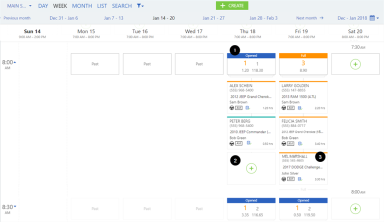Week view
The Week view shows the list of appointments for the selected week by day and time slot. Scroll down to see additional time slots.
When working in the Week view:
- The timeline shows the week selected. Advance or go back to previous weeks or months, or click on the "Calendar" icon
 to choose a date for the display. To close the calendar, click on the icon again.
to choose a date for the display. To close the calendar, click on the icon again. - The list of time slots appears down the left side of the display.
- Close time slots indicate days that have been marked closed in the Administration section of Appointment Manager.
- Blocked indicates days that have been marked as holidays or time slots that have been blocked by the Dealer Administrator, and are grayed-out.
- Opened time slots (with a blue bar) will show how many appointments and hours are booked (in gold numbers), plus appointments and hours available before cutoff (in black numbers). The hours cutoff is set in Administration.
- Unlimited hours available is indicated by "∞ ".
- Full time slots (with a gold bar) will show how many appointments and hours are booked. As they are full, there is no available appointment information.
- Past (with a grayed-out box) indicates time slots past the current date and time. They display the total number of any appointments shown (in aqua) and missed (in red), and the associated hours.
- Missed (with a red bar) indicates time slots where all appointments were missed. They display the associated number of missed appointments and hours.
- If a time slot is in the past, but all appointments were missed, it will still be labeled ‘Missed’ but will be slightly grayed-out.
Expand a time slot by clicking on the down arrow next to it. The display will now be populated with the appointments scheduled in the time slot
- In the example above, there is one booked appointment and one available appointment at 8:00 am.
- With the time slot expanded, all appointments are visible including any shown appointments.
- Click
 in any time slot to create an appointment in that time slot.
in any time slot to create an appointment in that time slot. - Click on an appointment to get more details as shown next. Click the appointment again to close.
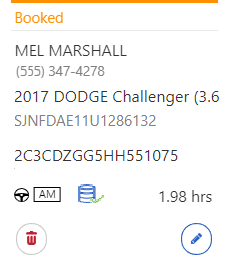
Note: As on the Day view, you can drag-and-drop an appointment to a new time slot in the expanded Week view. The